Directions to Set or Reset Your Password. (Members Only)
Note: If you follow these directions, you will lose this page with the directions on them. To overcome this, you may either print this page before starting or click this link to open a second copy of this page so that you can read the directions in one browser tab and follow the directions in the other.
- Click the “Reset Password” button on the left side of this page.
- The screen changes. There is only one box now, and it is titled, “User Name”
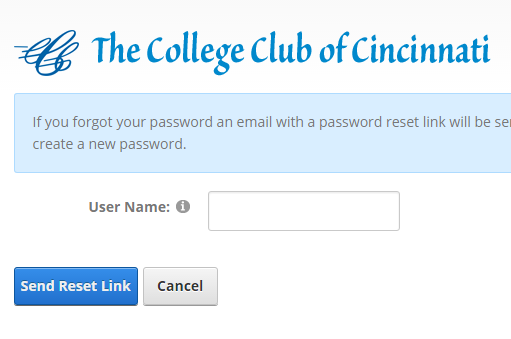
- Please enter your first name then a space and your last name, like this,
Betsy Ross
- Then click the “Send Reset Link” button.
- Click the "Close" button.
- If the system has the right email address for you, you should receive an email quickly from the website.
- Check your email. Open the email and click the link provided. (This reset password link will expire in 24 hours.)
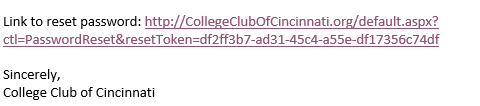
- The website opens again on the password reset page with three boxes and two buttons on it as shown below.
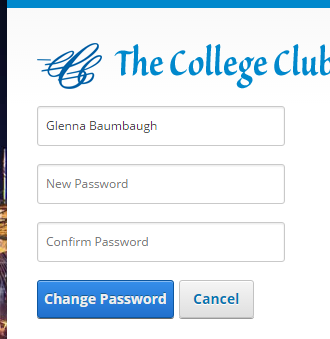
- Your name is already entered in the top box, do not modify it.
- Enter your preferred password into the two bottom boxes. It must be 7 or more characters or numbers and it is case-sensitive.
- Click the “Change Password” button.
- The change is immediate. Now that you know your username and password you can log in when needed.